When you create a wordlist in the Wordlist Maker, you can add more words to the list, even when the word is not in the Wordsmyth dictionaries. And you can use those words in activities.
Click “Customize” and add the word in the “Add a word” box.
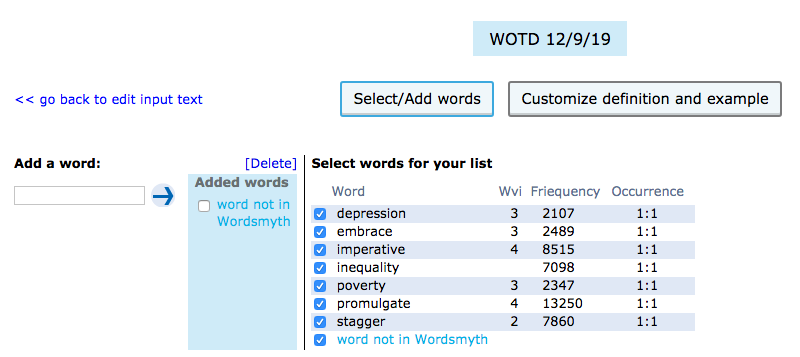
You can also click “Preview and Save” and then click “Select/Add words” under the “Customization” menu. This will take you to the page with the “Add a word” box.
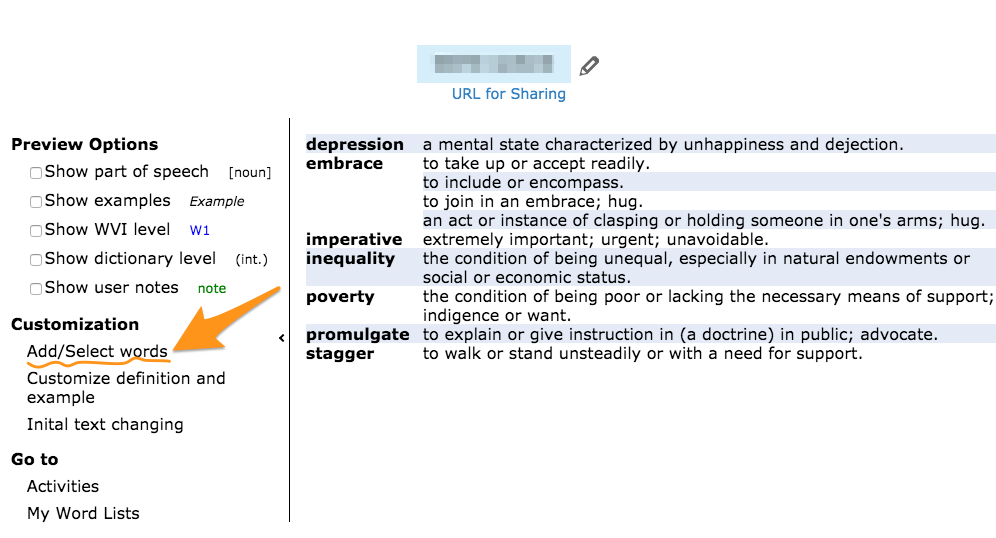
On the Activities page, if you have a wordlist open, you can click “Preview” and this will take you to the Preview page where you can click the “Add/Select words” item under the “Customize” menu, which will take you to the page with the “Add a word” box.
Since the word you added is not in Wordsmyth, it will be shown in light blue. Since we will not have definitions and examples ready to use in your activities, you will need to click “Customize definition and example” to add your own definition and example.
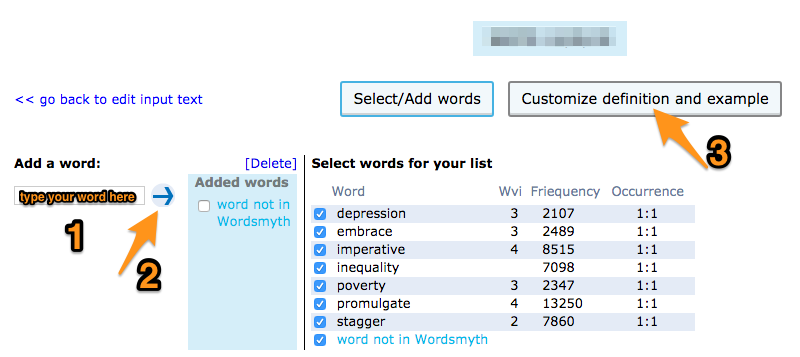
In order to use your word in an activity, you need to first add a Part of Speech. Then you can add a definition. And, finally, after you have added a definition, you can add an example sentence. You can do this by clicking “Customize Definition and Example” in the top-right side of the page. Then hover over the 3 dots (…) and select “Add Part of Speech.”
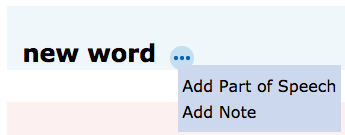
In the pop-up box that appears, select a Part of Speech. This is required before adding a definition.
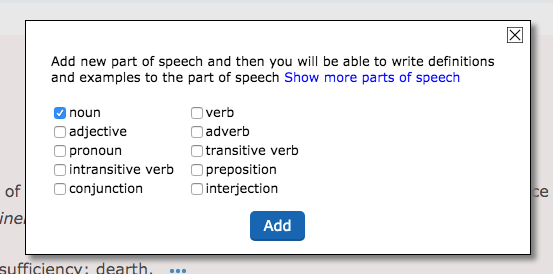
If you wish to add a definition, you can hover over the 3 dots after the part of speech you selected and an option to “add a definition” appears. Select this option and a text input box will appear, where you can type your definition.
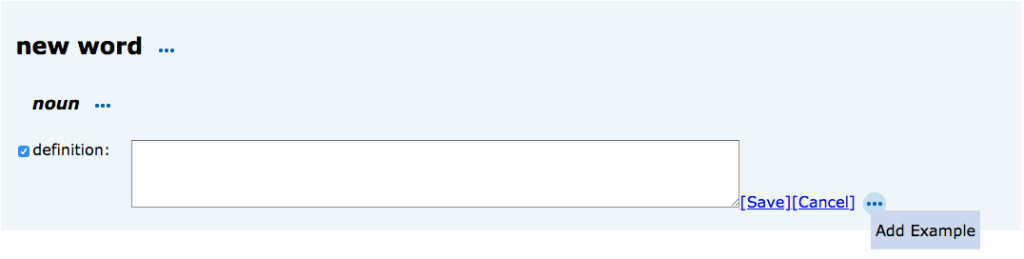
After the definition has been added, click “save.” The definition will be saved in your personal dictionary, for use in your activities.
If you wish to add an example, hover over the 3 dots after the definition you added and select “Add example.”
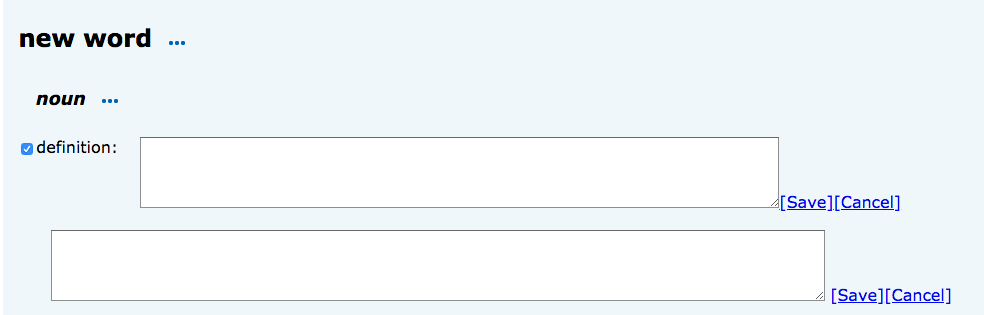
After you add an example sentence and save it, the sentence will be available for use in the activities you make.
