When you select words for your wordlist in the customization process, you may want to sort the list to help with your selection. (To learn more about wordlist maker, please check out the Wordlist Maker User Guide.)
1. Click anywhere on the head of the list to open the sorting option:
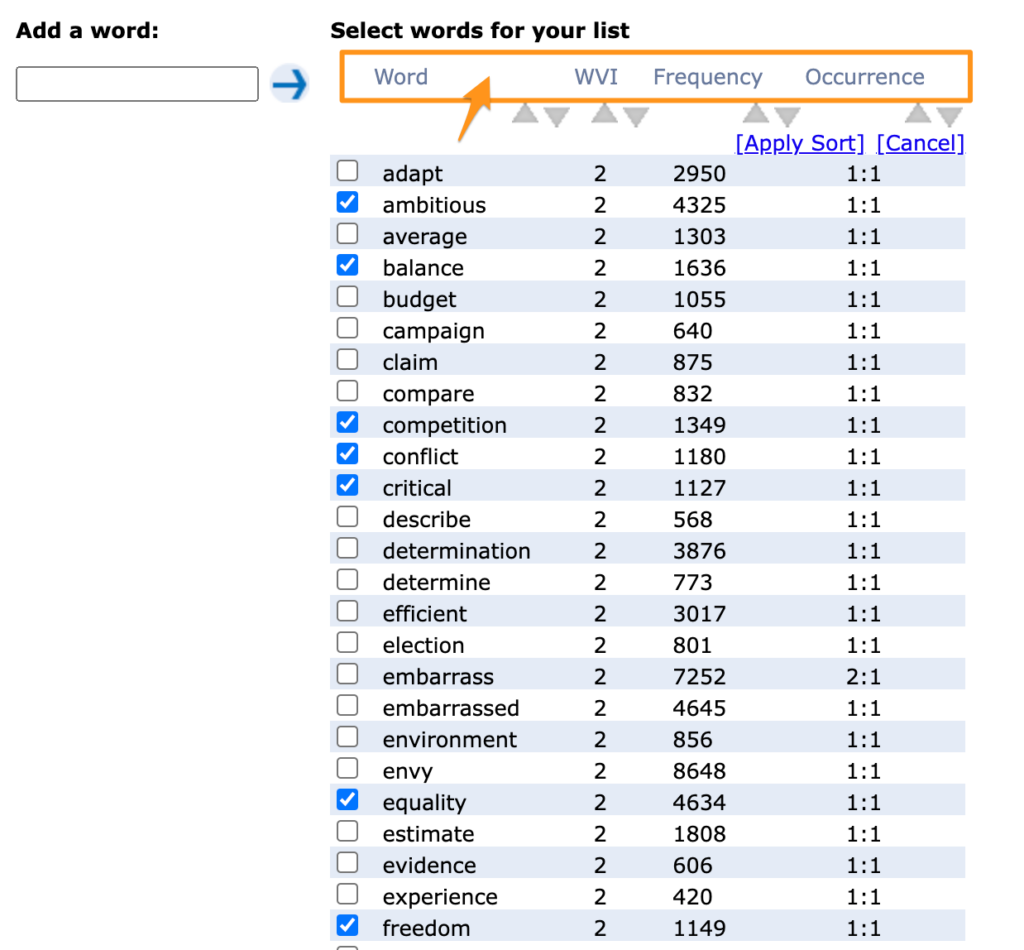
2. Click the upward or downward triangle to sort the list by ascending or descending, respectively. “Ascending” means counting up for numbers (1,2,3…) and starting from A and moving down toward Z for letters. “Descending” means the opposite sequence. Click “apply” when you are satisfied with your sorting options.
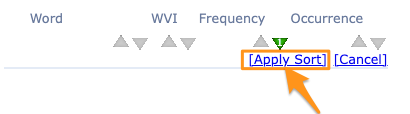
3. You can sort multiple columns in your table at the same time. The order of sorting priority will be marked by the number inside the triangle. For example, if you set the level for “WVI” (Wordsmyth Vocabulary Inventory) as the first sorting priority and “Word” as the second, you will get all words sorted by WVI level from high to low. And within the same WVI levels, words you will get words sorted alphabetically.
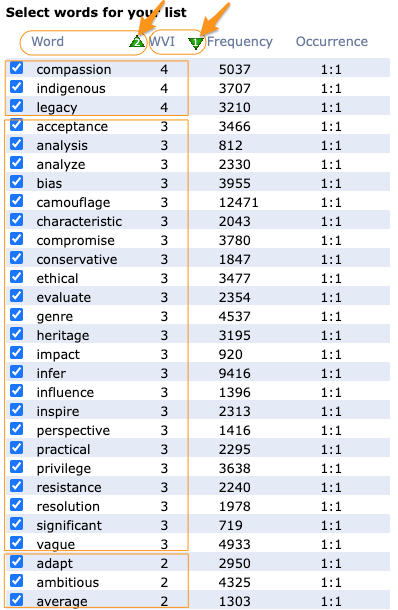
Please note, the same sorting function is also applied to other lists on the Wordsmyth site–for example, in Teacher Tools, you can sort your lists of students, classes, lessons, and assignments using the method above.

