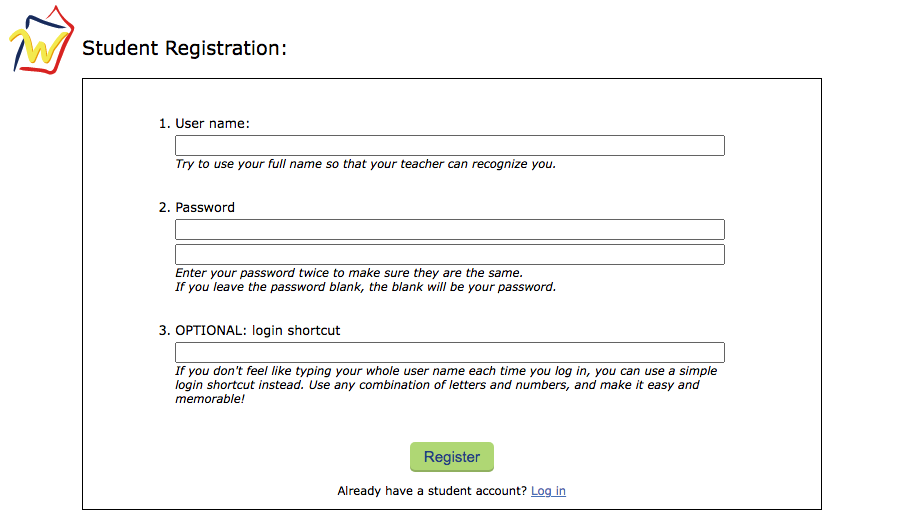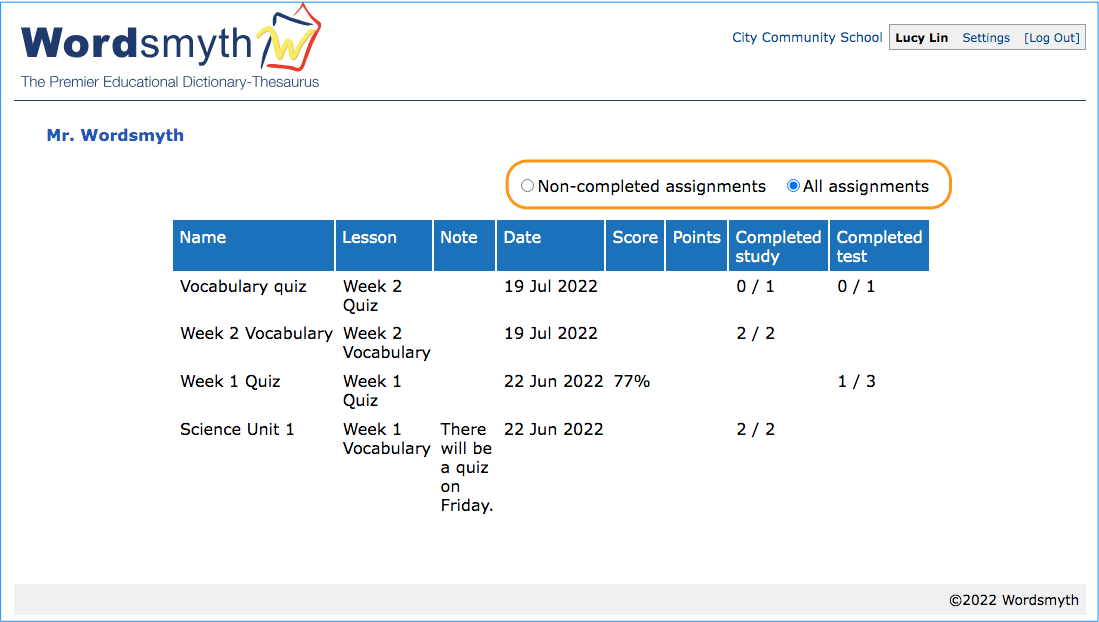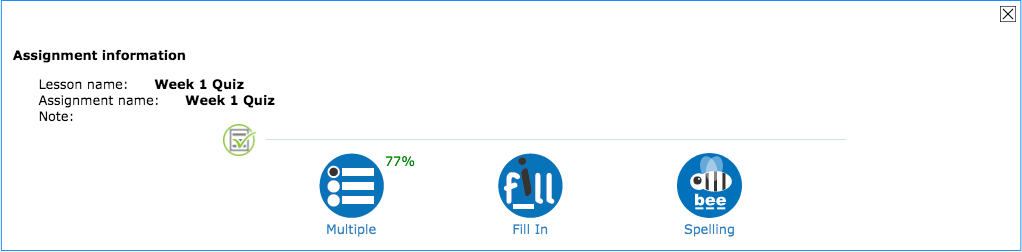Your teacher will have given you the school start page, or a Class URL. We recommend you bookmark the URL for future use.
- Find your class on the school start page
Click and go to your class. If your teacher gave you a Class URL. Copy and paste, or type, the class URL in the browser search box, and then click return to go to your class.
- Log in with your class URL
If your teacher also provided you with login information, go ahead and log in. If not, click “register.”
- Student registration
Only your student name is required. All other fields are optional, including the password. We recommend you use your full name so that your teacher can recognize you. Click the “register” button and you will be registered. Your name will appear on your teacher’s student list.
- Class and Assignments
After you have logged in, you will see a list of all your assignments for the class. Later in the school year, there might be a lot of assignments in this list. The most recent will be at the top of the list on the first page, and later assignments will be on the following pages. If you belong to more than one class, you will need to log in using each class URL to complete the different assignments. The two buttons above the list can also help you find the assignments that need to be done. If you click “Non-completed assignments,” this list will show only the assignments that have not been completed. If you click “All assignments,” the list will show all the lessons assigned to you, with the most recent assignments at the top.
- Work on your assignments
Click on an assignment and you will see the list of activities for you to do. Go on to complete the activities as instructed. The results will be saved and reported to your teacher.