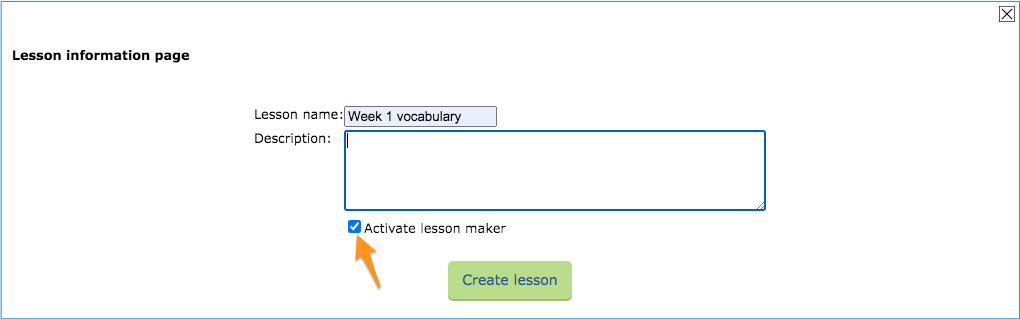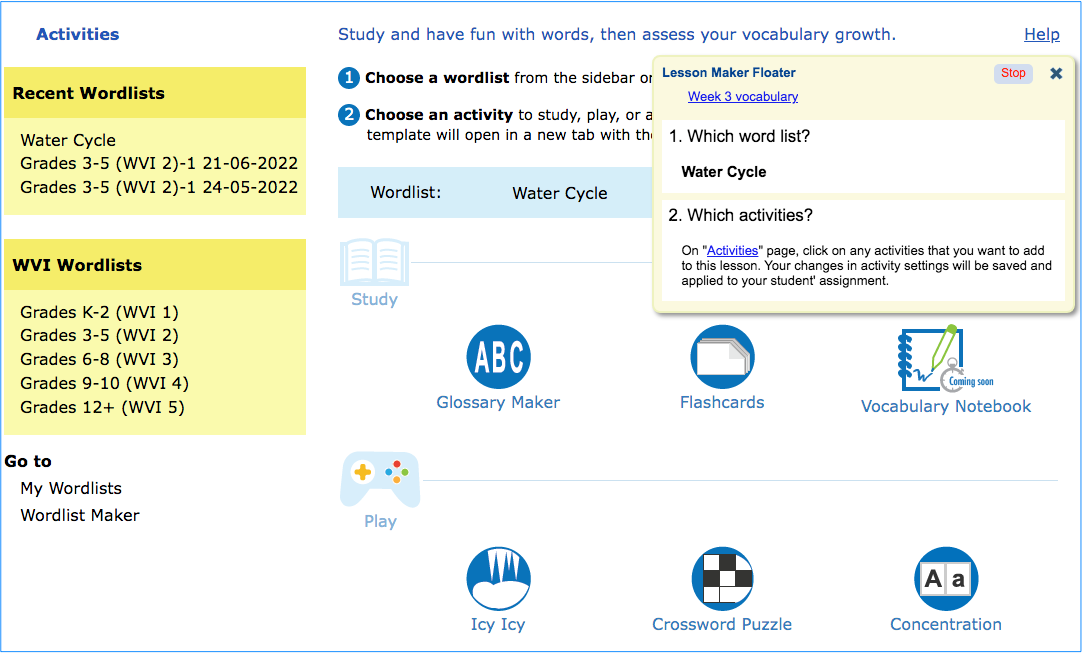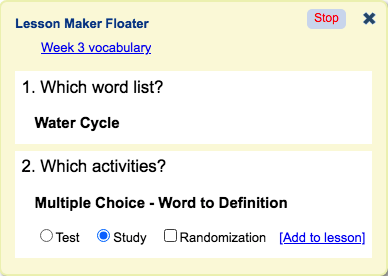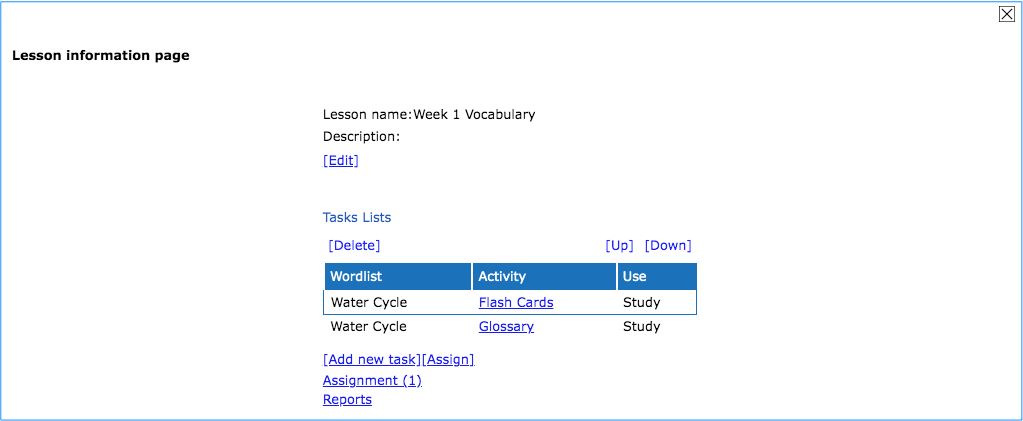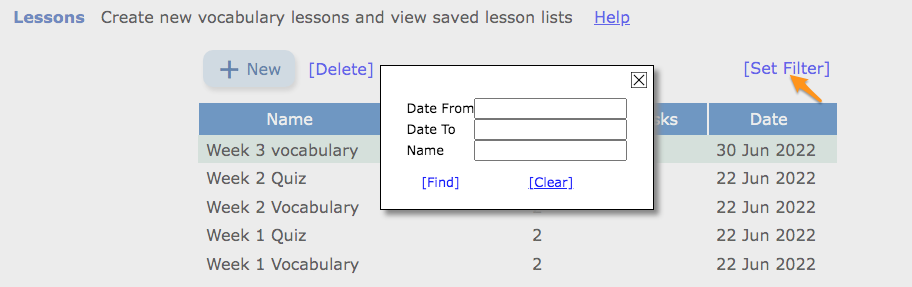A lesson contains one or more tasks, which you will assign to your students to work on. Subsequently, you will receive reports of the students’ performance on these tasks. Plan your lessons systematically, as you may wish to reuse them for your future classes.
- Setting up a new lesson
To create a lesson, click “New” and enter a name for your lesson. Add a description if you’d like. You can add tasks (particular learning or testing activities) for this lesson now, or you can add them later. If you decide to add them later, go ahead and click “Create lesson.” If you’ve checked the “Activate lesson maker” checkbox, click “Create lesson” and the system will automatically load the activities page with the Lesson Maker floater visible on top of it.
- Adding tasks to the new lesson
A “task” is a wordlist combined with an activity, such as flashcards, a quiz, or a game. To add tasks to your lesson, first choose a wordlist. Click the list you want from the sidebar to add it to the floater. The sidebar shows recent lists you have made as well as pre-made Wordsmyth lists. If you don’t see the list you want in the sidebar, you can go to the “My wordlists” page under the “My Wordsmyth” main menu, where you will find all the wordlists you have saved. (If you haven’t created a wordlist yet, you can go to the Wordlist Maker to create one.)
Next, click an activity of your choice for the lesson. This will open a separate browser tab and the selected activity will appear on the Lesson Maker floater. Here you will choose settings for the activity, which will be recorded and saved along with the activity. Make sure to click the “Go” button as there are more settings inside the activity that you will want to choose from. Finally, click “Add to lesson” to add the selected activity with its chosen settings to your lesson. Close this tab and go back to the activities page. If you’d like, you can add more tasks to your lesson. - Tips concerning the lesson maker floater
• Click the “X” to close the floater temporarily on the current page. Refreshing the page will bring the floater back.
• Clicking the “Stop” button will end the lesson-making process.
• Clicking on the lesson name in the floater will take you back to the lessons page.
• For assessment activities—multiple choice, matching, and fill-in-the-blank—there are additional options on the floater for you to choose from.
1. You can choose to randomize the order of the questions each time the assessment task is activated.
2. You can set the activity for “Study” or for “Test.” “Study” mode allows students to change the settings if they like and to add Help functions, such as making the answers available. “Test” mode will lock in the settings that you have chosen and disable all Help functions so that the students can take the quiz as a real test.
3. Please note, the option for test mode becomes active inside the activity after clicking the “Go” button. The option is displayed but disabled on the initial screen. - Editing a lesson
If you don’t add tasks when you first set up a lesson, you can always add them later. You can also add more tasks to an existing lesson anytime. On the Lessons page, click on a lesson. Its information page will pop up. Then click “add new task” and the system will take you through the same process as described above with the Lesson Maker floater.
In the lesson information pop-up window, you can also adjust the order of the tasks, delete a task, or assign lessons to your students. - Filtering lessons
When you have accumulated many lessons, you can sort and filter the list to help you locate the lessons you are looking for.